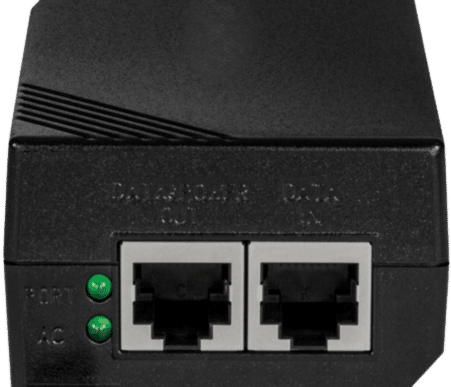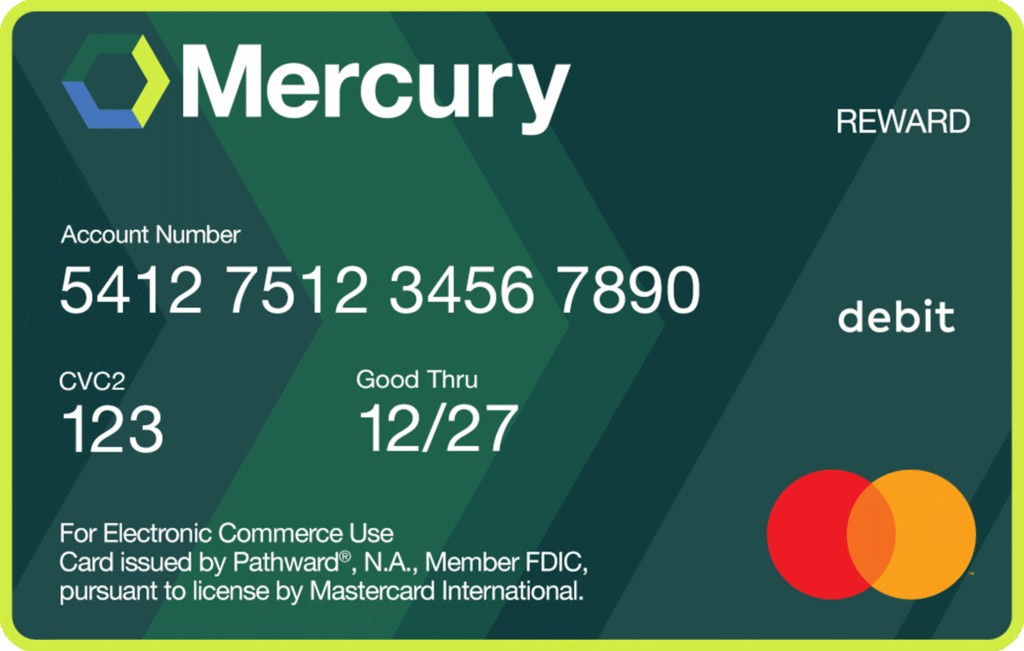Technical Support

Troubleshooting Your Internet Connection

When using the Mercury @ Home or Mercury @ Work app, look at the top of the main screen for your network name and a GREEN CHECK MARK indicating “Internet Connected”. If the network connection drops, you’ll see a RED X with “Internet Not Connected”. A GREEN CHECK MARK indicates an established connection, and any issues are probably related to the end device(s) or Wi-Fi (refer to step 4 below).
If you encounter a RED X indicating “not connected”, inspect the Mercury Momentum™ router. If it lacks visible light, there is no power supply. Ensure the power is on and inspect for any loose plugs or connections at the router. Additionally, check the room’s power switch; if it’s off, switch it on. If the power breakers trip, resolve the issue. If the router lost power, it might be rebooting and reconnecting. Wait approximately 5 minutes. If the light still doesn’t appear, please contact the Mercury Technical Support Team at 800-354-4915.
Check the front router light; it should be GREEN. If it appears orange or red, it has power but has lost its internet connection. First, inspect the Ethernet cable from our PoE power box (refer to the diagram below) to the router; ensure that the plugs are securely inserted at both ends. Next, verify that the power box’s lights are on. If the PoE power box’s lights are off, it has lost power or malfunctioned. Try unplugging the power box and Ethernet cable, then re-plug them to restore power. Once the PoE has power lights on, reconnect the Ethernet cable to the router. Wait approximately 5 minutes or until you see a GREEN light. If the PoE power lights do not turn on or the router’s front light is still orange or red, please call the Mercury Technical Support team at 800-354-4915.
If the router’s GREEN light is on and the app indicates that the router is “Internet Connected”, there is likely a device or Wi-Fi configuration issue. To troubleshoot, open the Mercury @ Home or Mercury @ Work app and select “Things” from the main or bottom menu. If you have already named all of your devices (which is strongly recommended), you should see the device that you’re concerned about displaying a green dot next to it, indicating it is “Online”. If you cannot locate the device in question, it is not connected, and the problem likely lies with that device.
If you’ve paused access for any devices, they will show an orange light next to them. To unpause, choose the specific device, and in the Options section at the bottom of the screen, switch the “Internet Access” button to “On” to re-enable Wi-Fi access for that device.
If you are still experiencing difficulties, please call the Mercury Technical Support team at 800-354-4915.